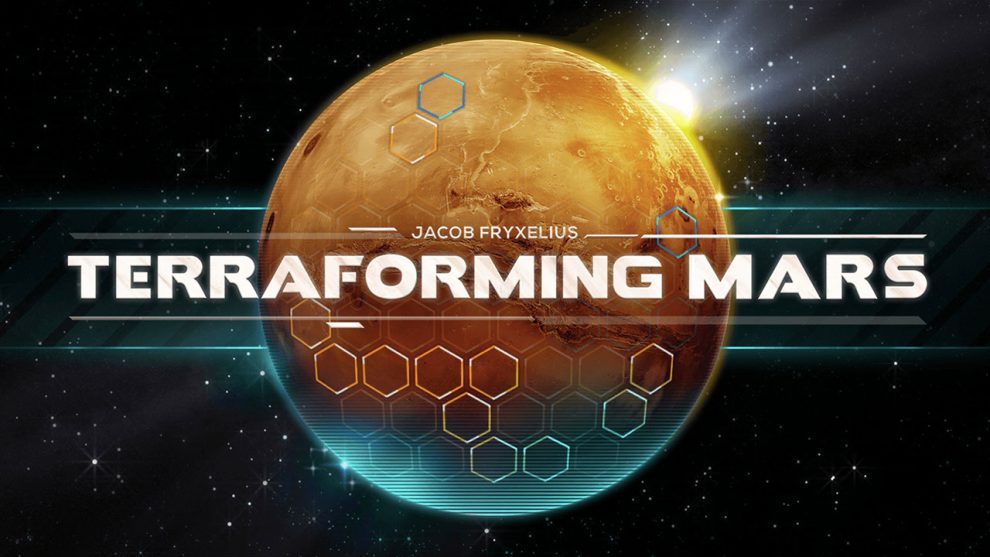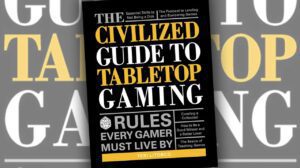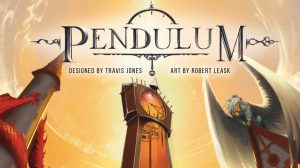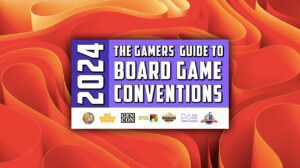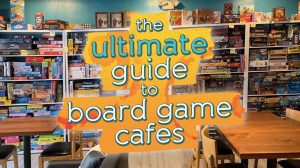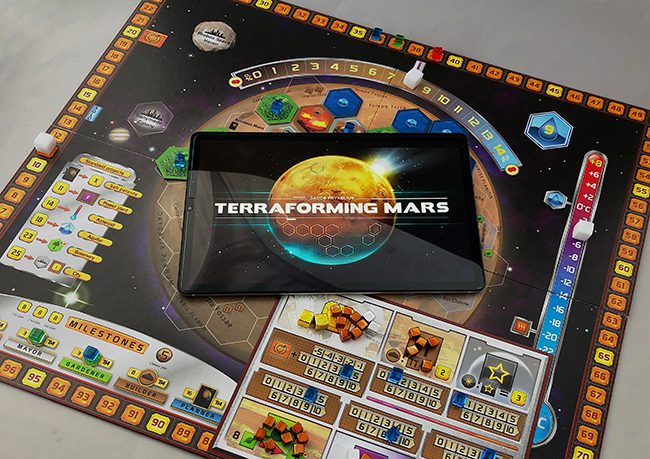
Maybe you’ve heard of this game, Terraforming Mars? Released in 2016 by FryxGames, it has collected over 16 nominations and/or international board game awards and has spawned four expansions as well as the digital version we’re reviewing today. As of February 2020, four years after its release, it still holds the #3 spot on BoardGameGeek’s Hotness chart. Meeple Mountain’s own Kurt Refling placed it at #46 on Meeple Mountain’s list of 100 Most Important Board Games of the 2010s.
Thankfully, Andrew Plassard has already reviewed the original Terraforming Mars for Meeple Mountain, so if you’re unfamiliar with how the game is played, please read Andrew’s review. However, if you’re new to the game and have the app, the Tutorial and Rules sections have you covered.
Tutorial and Rules
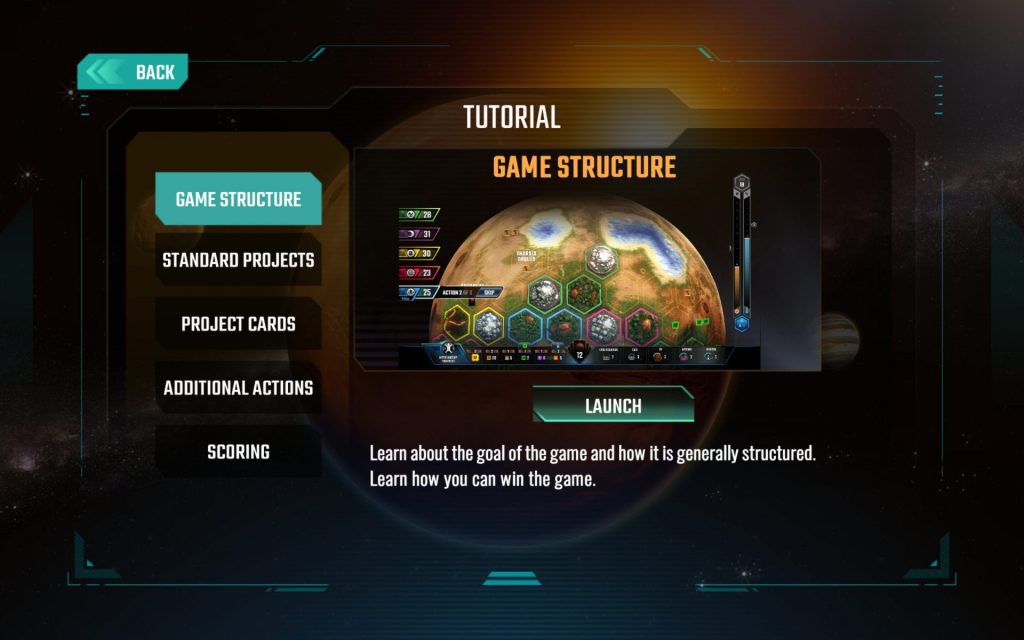
From the Main Menu, tapping on the Tutorial button brings up an interactive series of lessons designed to show you how typical actions are taken throughout the game.
The Tutorial starts with an overview of the goals of the game and primary terraforming actions. From there, you’ll select some starting Project Cards, interact with the Player Mat area, etc.
This Tutorial is where any newcomer to the app should start the game. It provides a relatively brief but thorough explanation of both the rules and your action options. It is very well designed.
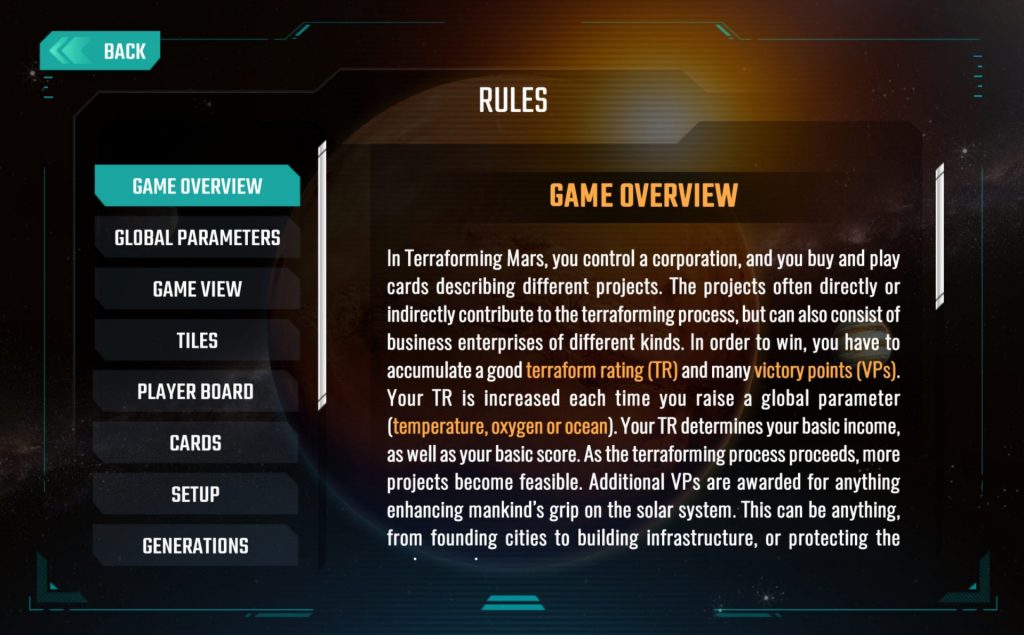
The Rules section is broken down into the game’s essential categories. Tap on each header to the left to bring up the explanation of that subject.
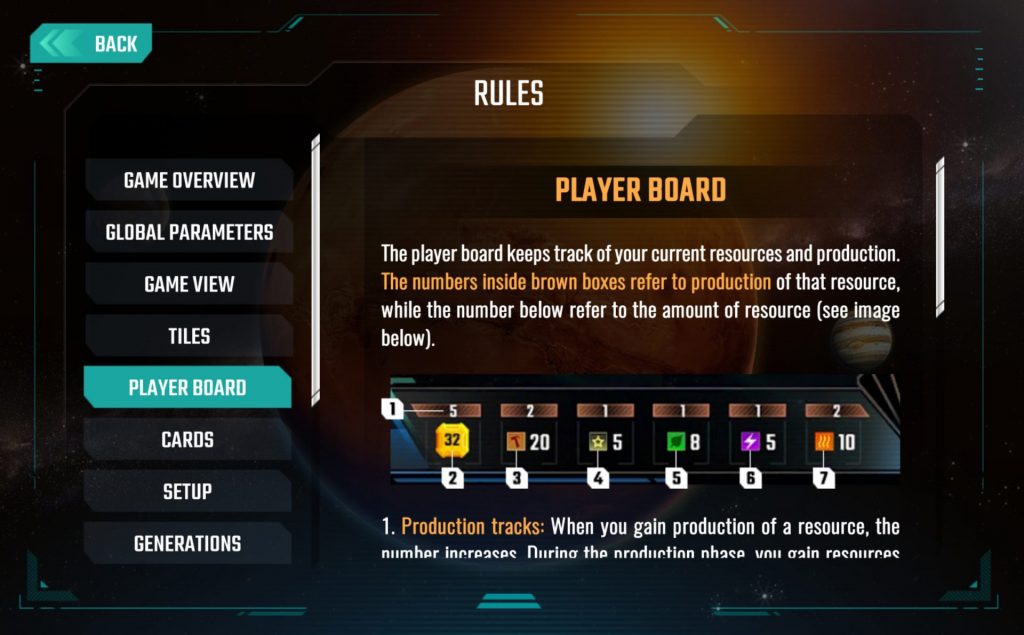
If you’re new to the game, trust me and go through the Tutorial first. The interactivity makes it a more engaging way to learn how to play.
Hi, I’m Avatar Tom. I’ll be appearing occasionally with some additional information about how the app handles the game.The Game Board as an App Screen
We’ll get into the Start of Game screens in a moment. First, though, I want you to think about the picture at the top of this review and all of the parts of the game that you need to set out before playing the physical version of Terraforming Mars.
My gaming group has played it often enough that we work together to quickly set up the game. However, I remember the first time we pulled everything out of the box and wondered what we were going to do with all of it.
The main screen contains all of the elements of the board, the player mat, and the general aspects of your played Project Cards, all while keeping the surface of Mars as the focal point. It’s a really nice bit of design work. Take a look at the main game board screen:
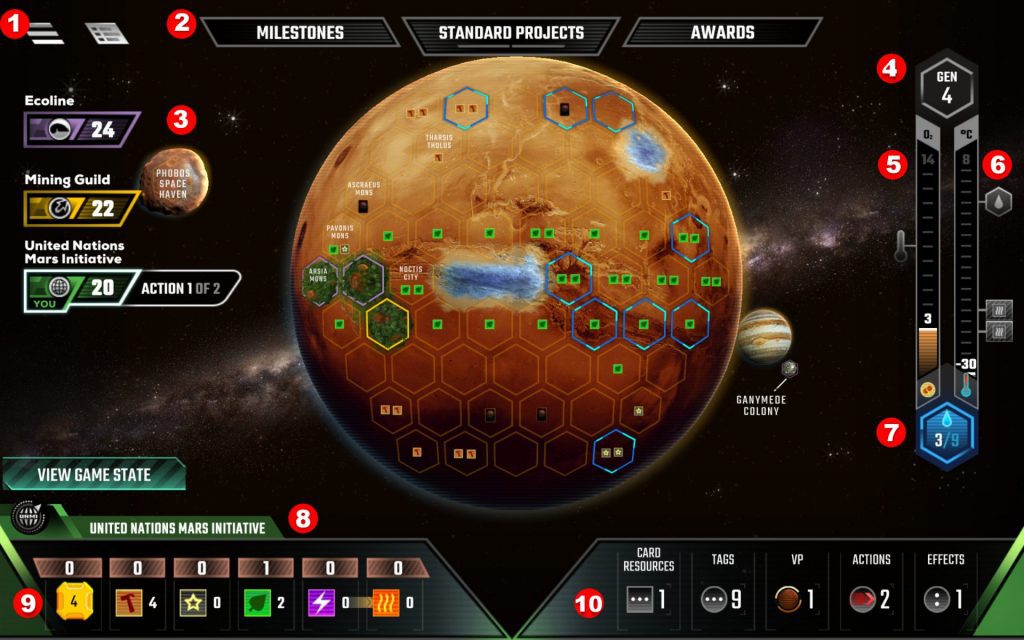
1) These two icons access the Settings, Main Menu, Rules, and Forfeit the game (on the left) or a Log of all the actions taken during each Generation of the game by all players (on the right).
2) Opens the Milestones, Standard Projects, and Awards options.
3) Each opponent is listed by Corporation. Tapping on an opponent’s Corporation changes the bottom view from that of your Corporation to that opponent’s Corporation.
4) Lists the current Generation.
5) The Oxygen scale.
6) The Temperature scale.
7) The current number of Aquifers on the board out of nine.
8) The Corporation being viewed. The default will be your Corporation. (See #3)
9) The player board is reduced to a concise listing of icons and numbers.
10) All aspects of the Project Cards you have played are listed by category and numbers.
Starting a Game

From the Main Menu you can either Resume a game you haven’t finished, play a game on your Local device (see below), play the Solo game, or go Online to play with a person somewhere across the Internet.
This is also the place to go through the Tutorial (see above), set your Profile up for being identified Online, and configure the game’s Options. (See below.)
If you choose to go Online to find an opponent, you’re in luck. There appears to always be lots of people online willing to play a pick-up game of Terraforming Mars. However, if you’re looking to play with a friend, that person must also have the game installed and be logged into their version of the Terraforming Mars app at the same time you’re looking for them. On Android/iOS, from the Main Menu go to Online >> Chat to search by username. On Steam, use the standard Friend Request option. Sadly, my repeated attempts indicate the two do not seem to work together.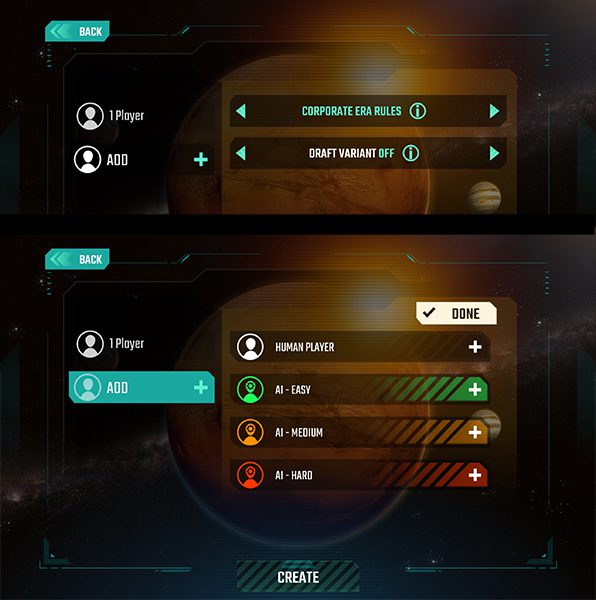
Setting up a new Local game takes only a few seconds. Choose the Standard or Corporate Era rules and whether you want to play with the opening card drafting variant. Then choose your opponent (or opponents). As with the physical game, the app will play up to five players.
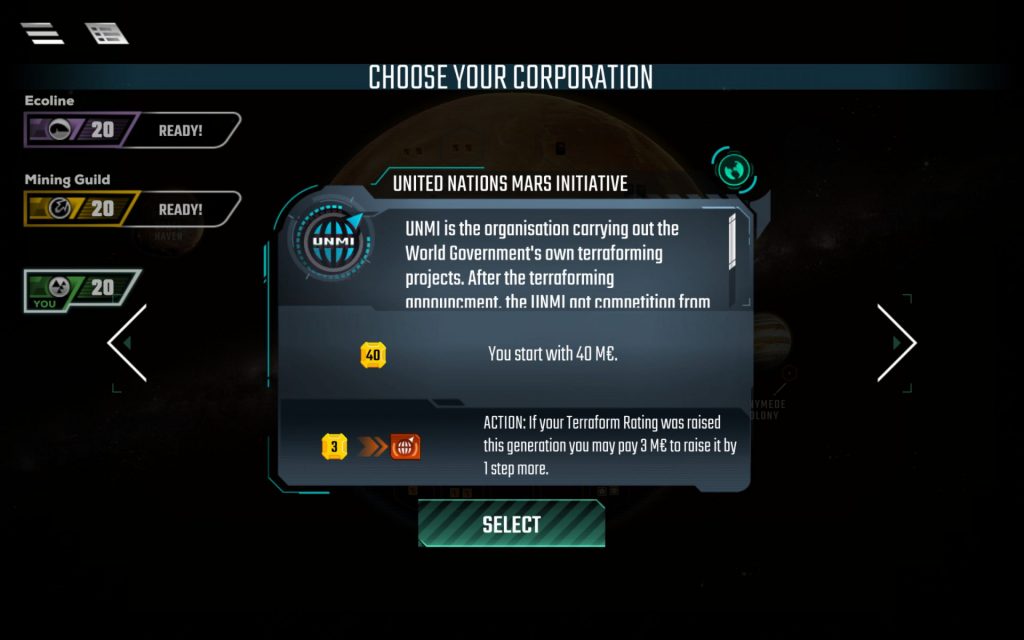
Next, choose your Corporation. The left and right arrows will scroll you through your three options.
Project Card Management
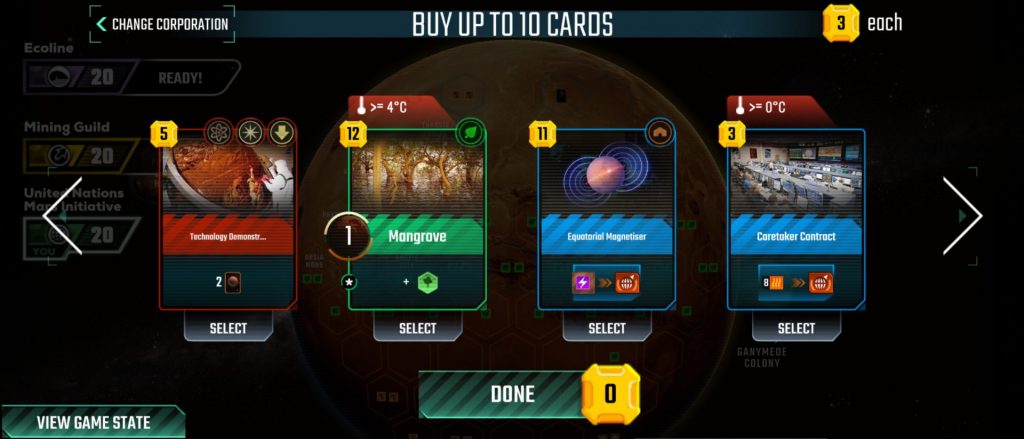
You’ll be presented with ten Project Cards to start the game with. As in the physical game, each card costs 3 MegaCredits to purchase.
The red tab above two of these cards indicate the conditions required for playing them. Only four cards are displayed at a time, but arrows to the right and left of the row let you scroll through them.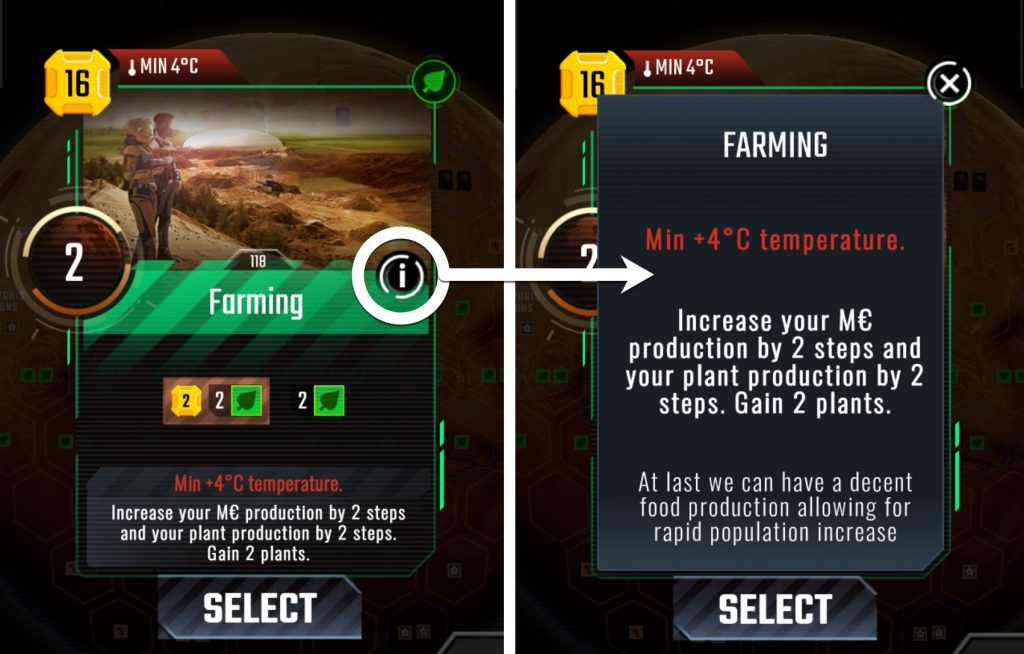
Tapping on any card brings that card to the forefront of the screen. Clicking on the circled “i” icon brings up an overlay with more information on the card as well as the original flavor text.
While we’re on the subject of Project Cards, here are two more important things to note about them:
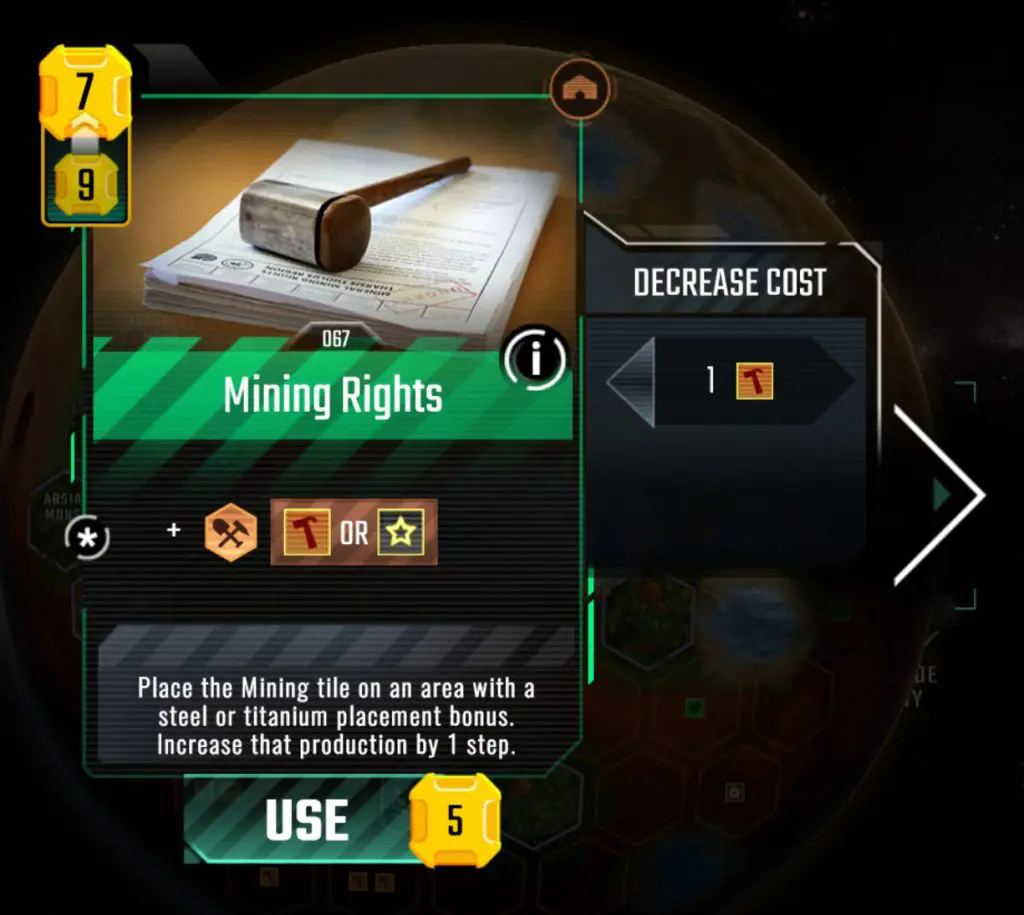
When playing a card, if you have Steel or Titanium that can be applied to the card, a Decreased Cost side tab appears. The amount of your current reserve of that material will appear along with left and right arrows. These allow you to use as much of that resource as you choose to drive down the cost of the Project Card.
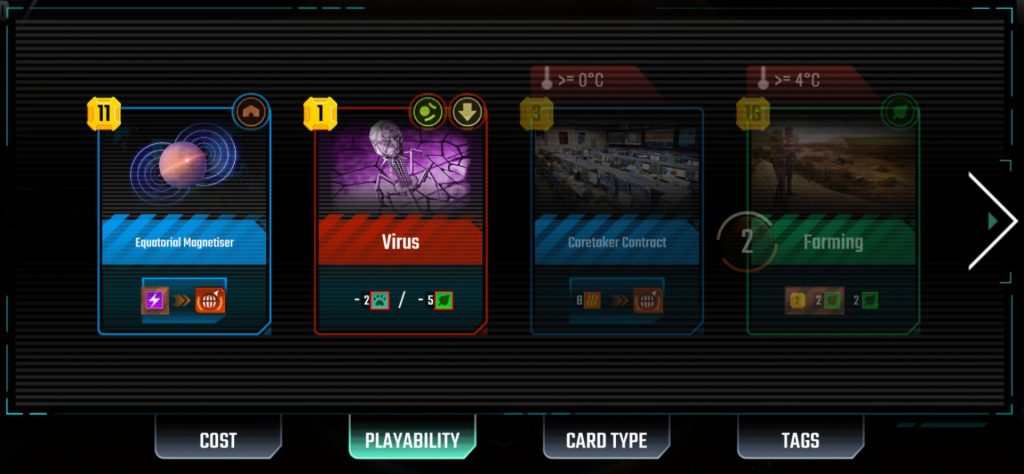
In the image above, the two cards to the left are fully visible. This indicates each can be played as the player has enough MegaCredits to pay for them and any required conditions for the card have been met. The two cards to the right are shaded. This shows the player either hasn’t the MegaCredits to pay for them or that the conditions have not been met or have expired.
See the four bottom tabs under the cards? You can organize your cards either by cost, by whether or not you can play them on this round, by the type of card, or by tags.Terraforming Tiles
Since this game is all about changing the surface of Mars, it was good to see that the developers put some extra attention into the way terraforming takes place. Graphically, each of the three terrain types are nicely rendered and, side by side, create a very pleasing contoured map.
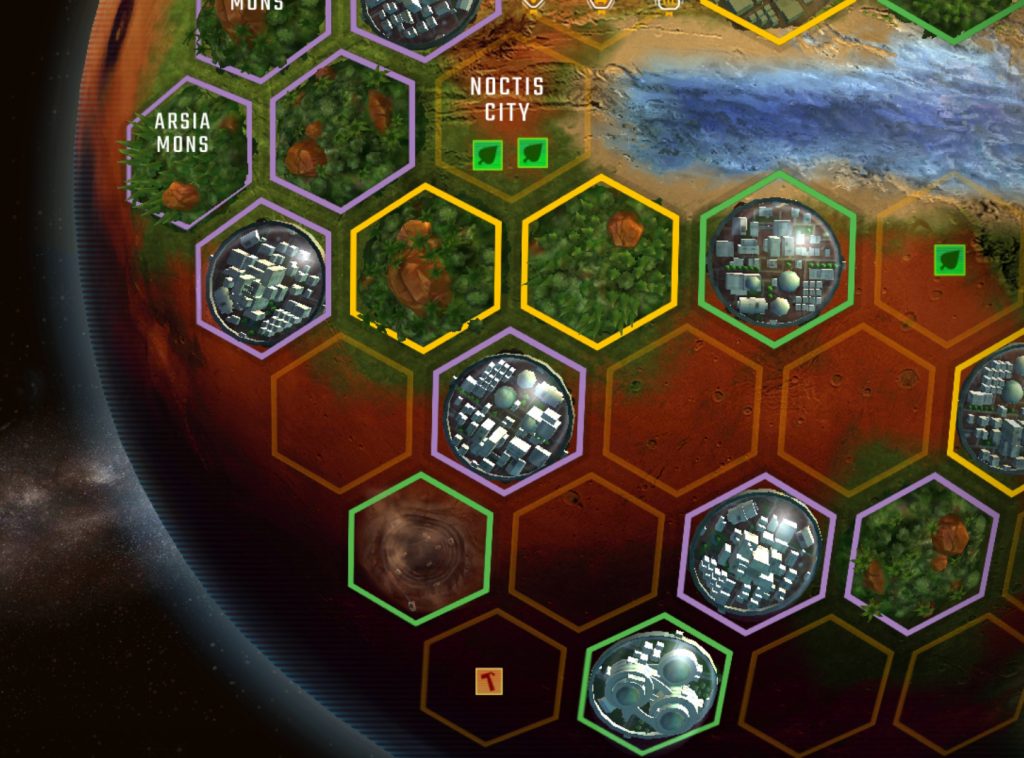
Game Admin
One of the advantages of any digital version of a board game is that the computer will handle all of that pesky admin work—and there is a lot of admin in Terraforming Mars.
We’ve already seen how the app helps you organize and manage the Projects Cards. Now let’s look at some other, equally helpful game management aids.
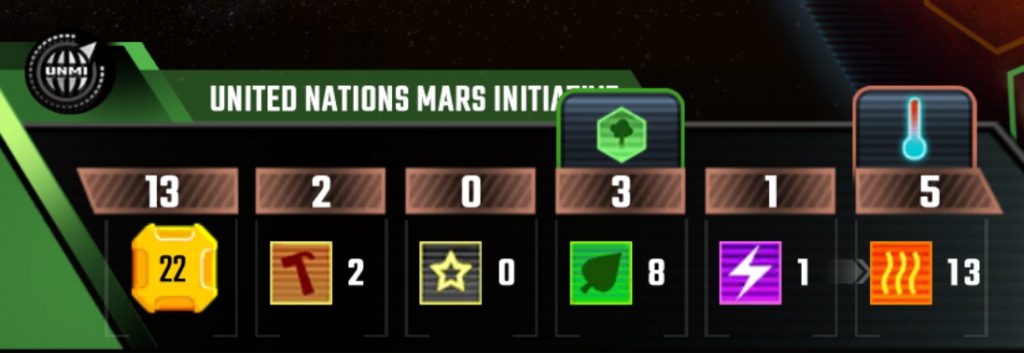
Your Player Mat takes up much less space in the app version. (And it doesn’t require a recessed tray that should have come with the original game so markers wouldn’t fly all over the place if the thin cardboard mat was even looked at too hard. But I digress…)
The number next to each icon shows how many of that resource you have. The number above, in brown, shows your current production level of that resource.
When you have enough plants or heat to make a change to the board, the app highlights that resource with an additional icon above the resource to alert you.
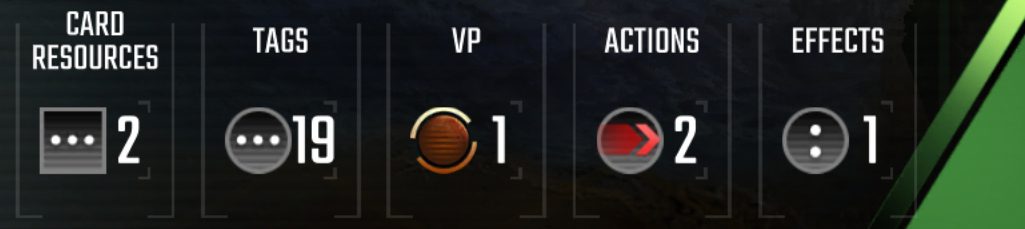
The bottom right of the screen is where you can find more information about the Project cards you’ve played.
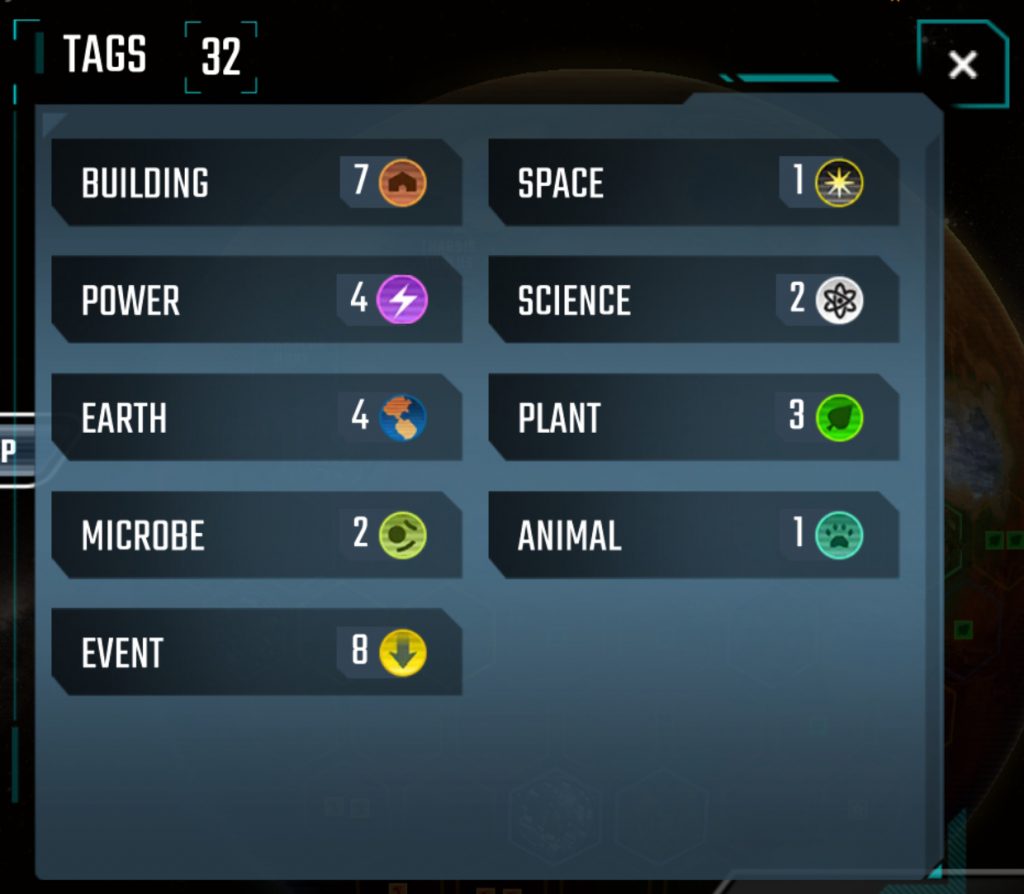
While the card display lets you know if you have sufficient Tags to activate a card, it is still helpful to check to see how many of a given Tag you have if you’re working towards using a certain card.
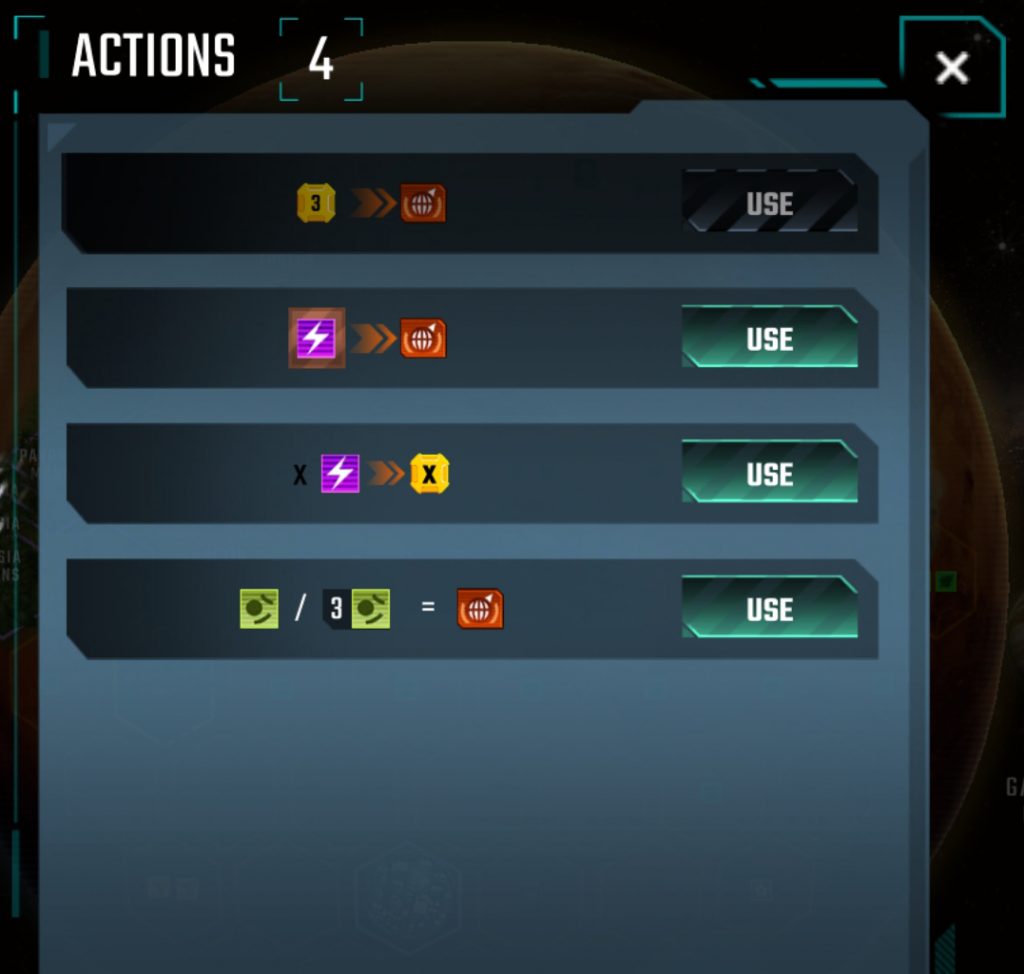
After playing a Blue Event Card with effects that can be triggered throughout the game, you’re likely to be visiting the Actions area at some point during each Generation. Again, the app manages which Actions are available for you to use.
The app does not remind you that you have Actions available to you. If you have cards that allow you to place microbes on them as an Action or convert Power to MegaCredits, etc., you’ll have to remember it on your own.Speaking of the app not reminding you of something helpful, it doesn’t let you know when you’re eligible to claim a Milestone or are in a good position to claim an Award. You’ll have to watch out for those on your own as well.

End of Game
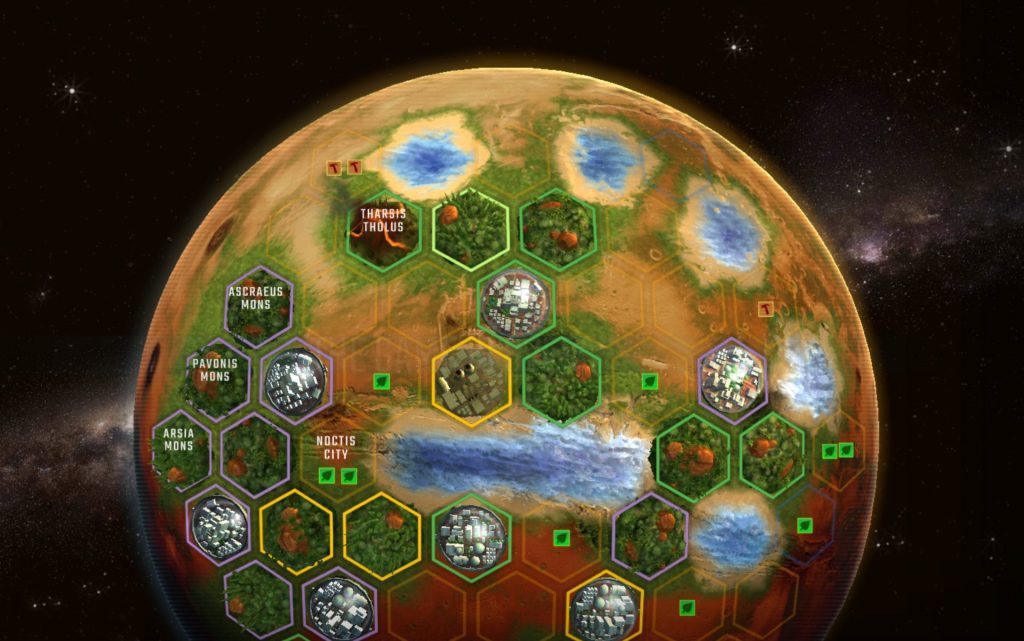
When all three of the terraforming conditions have been met, the game ends. You will, of course, get one last chance to convert Plants to Greenery before the app helpfully tallies up the final scores.
You’ll see a growing bar chart of each of the items scored, followed by a Scoreboard with all of the final category counts.
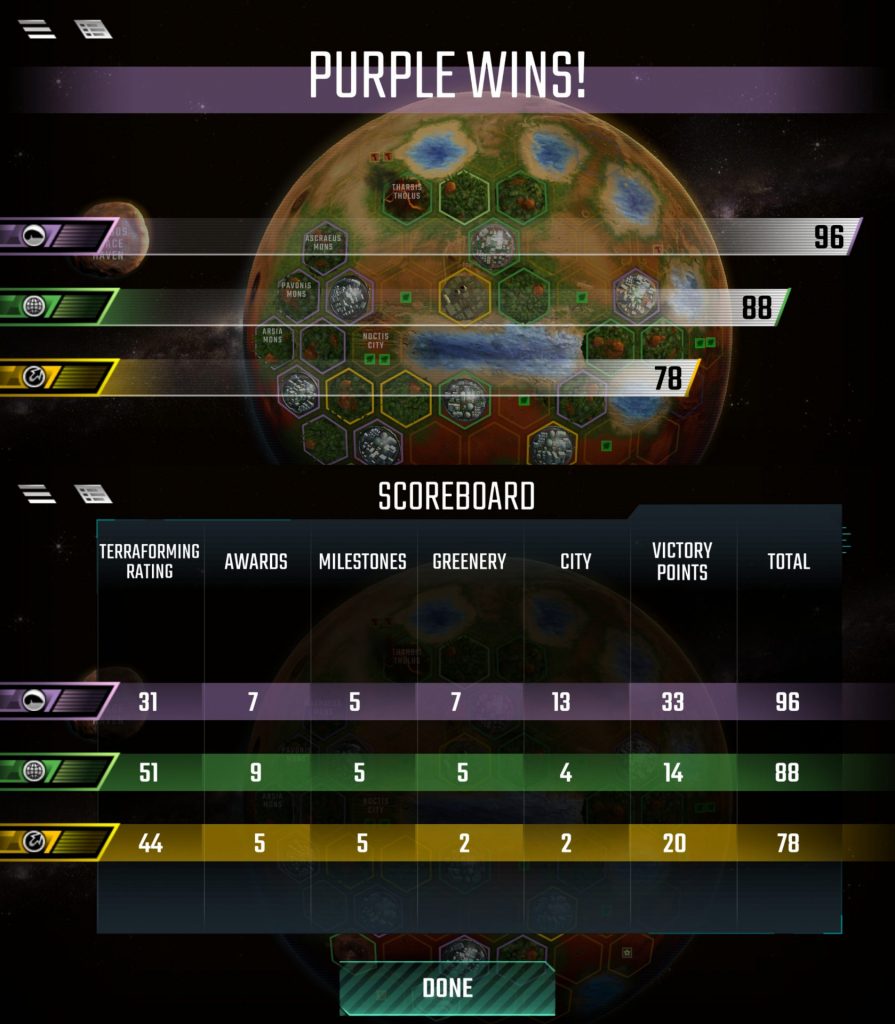
Thoughts and Impressions
I’ll admit to being initially skeptical about a Terraforming Mars app—there was, after all, a lot to condense. That the designers and developers did such a great job of making it all work so well is very impressive indeed.
I should mention that I’m playing the Terraforming Mars app on a 10.5” Android tablet. I haven’t seen the app on a smartphone, so I can’t say that the size of these screenshots is analogous to the smartphone’s resizing.The art throughout is exceptional. The Project Cards, Mars itself, and the Terrain Tiles only improve upon the work from the original game. The addition of animation and sounds makes it even better.
Along with the sound effects, the game comes with an ambient, space-y soundtrack that can be turned off in the Settings if you’re not into it. (Personally, I like it and think it adds the to atmosphere of the game.)
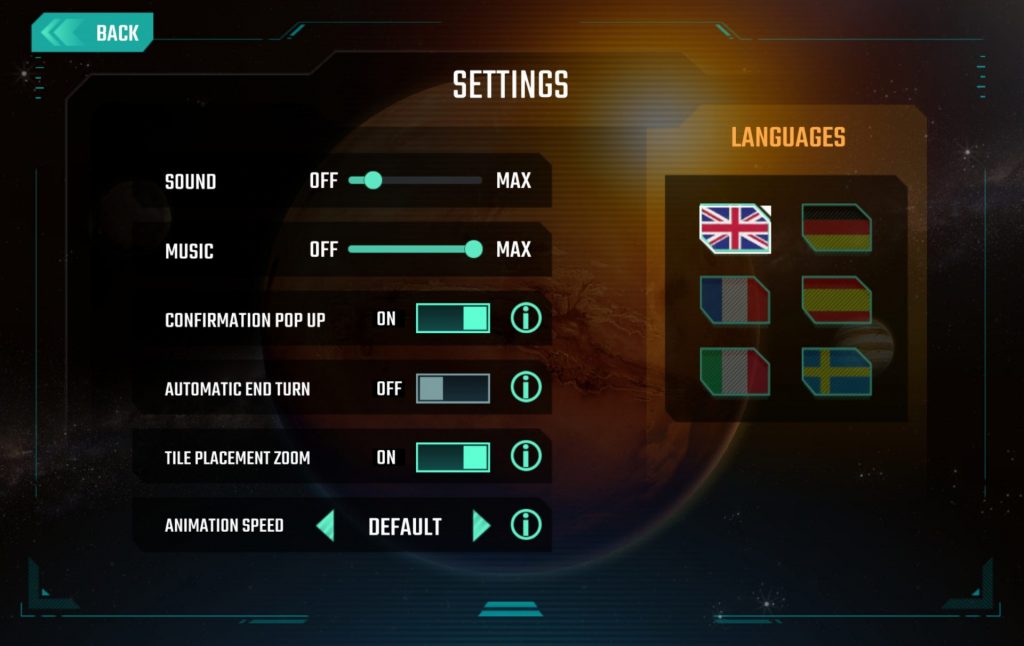
Also in the Settings are options for sound levels for the effects and zooming options, as well as language preference.
Terraforming Mars is, for me, a multi-player solitaire game. While there is a lot going on in front of you with managing your Project Cards and MegaCredits, there is little to no interaction between the players. For me, that interaction is part of what makes a good game a great game. As a result, the physical version of Terraforming Mars has always felt somewhat flat to me.
Digital adaptations of physical games are generally made to be played alone against an AI. As such, the Terraforming Mars app eliminates what I’ve long viewed as the game’s greatest weakness and lets the solitaire game be what it is.
I’ve played both against the AI and the Solo game and have yet to not be impressed with the overall design of the app’s layout and gameplay. It’s no surprise, then, that I find myself far more willing to play the app version of Terraforming Mars than the physical one.
The Solo Game is every bit as good as the game against the AI and is truly hard to beat.Room for Improvement
All of the positives aside, there are some things about the app that I would like to see added in future updates.
How an app can be released without an Undo function is incredible to me. I’m still bewildered by this given the detail shown for the rest of the game. Whether it’s for correcting a mistake or backing out of a move altogether, an Undo feature is a necessity.
I mentioned earlier that the app does not give you any notifications when you could claim a Milestone or when you’re in a good position to fund an Award. I know this is how it is during the physical game, but if the app has chosen to highlight playable Project Cards and shadow over ones that can’t be played, giving players this extra notification would be nice.
Speaking of shadowed Project Cards, those that cannot be played due to expired conditions should be visually different. As well, the app should offer the suggestion that you should sell them off.
Corporation colors look very nice on the screen, but they’re indistinguishable to the colorblind. Adding some sort of pattern to them would make the game more accessible.
At this point, only the base game is available within the app. I’m hopeful that they’ll come out with the Hellas & Elysium board, as well as the Prelude expansions. (Hellas & Elysium is a two-sided board, each side featuring a different aspect of the Martian landscape; Prelude comes with bonus Corporation cards as well as new Project Cards. I can’t imagine either expansion being difficult to program and incorporate into the base app.)
At $9 USD, Terraforming Mars is on the pricey side for board game apps. I’m not sure I’d recommend it to those new to the hobby—you could buy two equally good board game apps for the price of this one. However, if you’re already a fan of the game and wish you could play it more often, or if you’ve never played it and would like to try it, I recommend considering the purchase. It’s a solid, stable, and visually beautiful rendition of the board game.